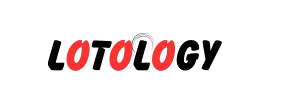The UID fetch error on iPhone Mail is a fairly common issue that many iPhone users experience when accessing their email accounts. UID stands for Unique Identifier, and in the context of email systems, it is used to identify each email message uniquely. When you see a UID fetch error on your iPhone Mail app, it means that there is a problem fetching or retrieving the unique identifier for the email, which could be due to various reasons.
This article provides a deep dive into understanding the UID fetch error, its common causes, and how to fix it on your iPhone.
What is UID Fetch Error?
UID fetch errors generally occur when the email client on your device (in this case, the Mail app on iPhone) is unable to retrieve or sync messages from the mail server. This issue usually arises when the email server fails to fetch the unique identifier for an email message. Several factors could be responsible for this error, including connectivity issues, server problems, or issues with the email account configuration.
Common Causes of the UID Fetch Error
There are various reasons why the UID fetch error occurs on your iPhone, and understanding them can help in diagnosing the problem:
- Connectivity Problems If your internet connection is unstable or weak, the Mail app may struggle to connect to the email server, leading to the UID fetch error.
- Incorrect Email Account Settings Misconfigured IMAP or SMTP settings can prevent the Mail app from retrieving emails, which could lead to UID fetch errors. This often occurs if your email settings are incorrect or outdated.
- Server-Side Issues Sometimes, the issue isn’t with your iPhone but with the mail server itself. If there is an issue with the email server (e.g., down for maintenance or experiencing technical difficulties), it can prevent your iPhone from fetching emails properly.
- Email Sync Issues If your email account is not syncing properly, the UID fetch error may appear. This can be due to the settings or permissions on your email server, or an issue with the app itself.
- App Bugs or Glitches Occasionally, bugs or glitches within the Mail app can prevent it from functioning correctly, including fetching new emails and updating the UID.
How to Fix the UID Fetch Error on iPhone Mail
Now that we know what could be causing the error, let’s explore some troubleshooting steps that can help fix the UID fetch error.
1. Check Your Internet Connection
The first step is to ensure that your iPhone has a stable internet connection. If you’re on Wi-Fi, try switching to cellular data (or vice versa) to see if it resolves the problem. A weak or intermittent connection can prevent the Mail app from syncing emails properly.
Steps:
- Go to Settings > Wi-Fi and switch to a different network if possible.
- Alternatively, turn off Wi-Fi and use cellular data.
If you have a reliable connection and the issue persists, move on to the next step.
2. Check Email Account Settings
Ensure that your email settings are correctly configured for your mail provider (IMAP and SMTP settings). An incorrect setting could be the reason for the UID fetch error.
Steps to Check:
- Open Settings on your iPhone.
- Scroll down and tap Mail > Accounts.
- Select the account that is experiencing the issue.
- Tap Account again, then check the settings under Incoming Mail Server (IMAP) and Outgoing Mail Server (SMTP).
- Make sure all the information is correct according to your email provider’s specifications. You can check with your email service provider for the correct settings.
For example, for Gmail, the IMAP settings would be:
- Incoming Mail Server (IMAP): imap.gmail.com
- Outgoing Mail Server (SMTP): smtp.gmail.com
3. Re-enable Mail Sync
If your email is not syncing properly, try turning off the Mail sync and then turning it back on. This may help resolve issues where your device is unable to fetch the UID.
Steps:
- Go to Settings > Mail > Accounts.
- Select the problematic account and toggle off Mail.
- Wait for a few moments and then toggle Mail back on.
- This should force the Mail app to sync again.
4. Remove and Re-add Your Email Account
If none of the above steps work, consider removing your email account from the iPhone and adding it back. This can help reset the connection between the device and the mail server.
Steps:
- Go to Settings > Mail > Accounts.
- Select the email account that’s experiencing the UID fetch error.
- Tap Delete Account and confirm.
- After removing the account, go back to Accounts and tap Add Account.
- Follow the on-screen instructions to reconfigure your email account with the correct settings.
5. Update iOS
Ensure your iPhone is running the latest version of iOS. Apple frequently releases updates that include bug fixes, and an outdated version of iOS may cause compatibility issues with the Mail app.
Steps:
- Go to Settings > General > Software Update.
- If an update is available, tap Download and Install.
6. Clear Cache and Restart the iPhone
Sometimes, cache corruption or temporary system glitches can cause errors. A quick restart can clear the cache and help fix minor issues.
Steps:
- Press and hold the power button and volume button (or just the power button depending on your iPhone model) until the “Slide to Power Off” slider appears.
- Slide to turn off the device, then wait a few seconds.
- Turn the device back on by pressing and holding the power button.
- Try accessing your Mail app again.
7. Check Your Mail Server’s Status
If you’ve tried all the previous steps and the UID fetch error persists, it could be an issue with the mail server itself. Sometimes, email service providers (like Gmail, Yahoo, etc.) experience outages that could cause syncing problems.
Check the status of your email service provider by visiting their website or contacting their support.
8. Use an Alternative Email Client
If the problem persists and you need to access your email urgently, consider using a third-party email client such as Microsoft Outlook or Spark. These apps can provide you with a reliable alternative to the native iPhone Mail app while you continue troubleshooting.
Conclusion
The UID fetch error on iPhone Mail can be a frustrating issue, but it is generally solvable with a few troubleshooting steps. Whether the problem lies with your internet connection, email settings, or a bug in the Mail app, following the steps outlined above should help resolve the issue.
If you’re still experiencing problems after trying all the solutions mentioned, it’s a good idea to reach out to your email provider’s support team or Apple Support for further assistance.
By following these steps, you should be able to get your Mail app functioning properly again, allowing you to fetch and send emails without issues.