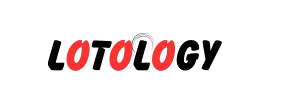Odoo is a popular open-source business management software suite that provides a variety of tools for businesses to handle a wide range of operations, from e-commerce to inventory management, accounting, and more. One of the key features of Odoo is its powerful website and blog functionalities, which allow users to create and manage content efficiently.
Changing URLs in Odoo is crucial for search engine optimization (SEO), improving user experience, and keeping your content organized. In this article, we will guide you through the process of changing the URL of a blog post, specifically from a format like blog/rr-events-4/rr-events-42 to something more user-friendly and SEO-optimized.
Why Change the URL?
Before diving into the technical steps, it’s important to understand why changing the URL of your blog posts could be necessary:
- SEO Optimization: URLs are a key element of SEO. A clean, descriptive URL helps search engines like Google understand what the content is about, which can improve your website’s search rankings.
- User Experience: A more readable and concise URL is easier for users to remember and share.
- Branding: A custom URL that includes the post’s title or topic can help strengthen your brand identity and make your site appear more professional.
- Avoiding Broken Links: Sometimes, you may want to update or restructure your blog content, and changing URLs ensures you can avoid old, outdated, or irrelevant URLs.
What We Will Cover in This Guide
- Understanding the existing URL structure in Odoo
- How to change the URL of a blog post in Odoo
- SEO best practices for URLs
- How to set up redirects for old URLs (301 redirects)
- Troubleshooting common issues
Understanding the Existing URL Structure in Odoo
Odoo uses a standard URL structure for blog posts, which is usually something like:
In your case, you have a URL that looks like blog/rr-events-4/rr-events-42. Breaking this down:
blogis the main path that points to the blog section.rr-events-4refers to a specific blog category or page, which could be a “tag” or category name.rr-events-42is the unique identifier for the post itself.
This URL structure is automatically generated by Odoo when you create blog categories and posts. However, this structure may not always be ideal for SEO or readability, so customizing the URL is often necessary.
Step 1: Log In to Your Odoo Backend
To start the process of changing the URL, log in to your Odoo backend. You will need administrator access to make changes to the blog posts and website.
- Open your Odoo instance in a browser.
- Log in with your administrator credentials.
- Once logged in, navigate to the Website application from the main dashboard.
Step 2: Navigate to the Blog Post
- In the Website app, click on the Blog section on the left sidebar or go directly to Website > Blog.
- Here, you will see a list of all the blog posts that have been published or drafted.
- Find the blog post that you want to modify (e.g.,
rr-events-42).
Step 3: Edit the Blog Post
- Click on the blog post you want to change. This will take you to the post editing page.
- In the blog post editor, you will see the blog title, content, tags, and other fields.
- Scroll down or look in the Website tab for the URL/Slug field.
Step 4: Change the URL/Slug of the Blog Post
In Odoo, the URL for each blog post is generated from the slug. The slug is a simplified version of the title, often with spaces replaced by hyphens. You can change the slug to create a more SEO-friendly and readable URL.
- In the Slug field, change the current slug (
rr-events-42) to something more relevant. For example, you could change it toevents-seminar-2025or whatever is more descriptive and SEO-friendly.- A good slug should be:
- Short and descriptive.
- Include important keywords related to the post.
- Avoid special characters or spaces.
- Use hyphens to separate words (e.g.,
new-year-eventsinstead ofnewyearevents).
- A good slug should be:
- After changing the slug, Odoo will automatically update the URL of the blog post.
Step 5: Save Your Changes
After modifying the slug, don’t forget to save your changes. Click on the Save button at the top left or bottom right corner of the editor.
Step 6: Update the Website Menu (Optional)
If your blog posts are linked in the website’s menu or through navigation, you may need to update the links to reflect the new URL. This ensures that users can find the post through the updated URL.
- In the Website app, go to Website > Pages.
- Find and edit the page where the blog post is linked.
- Update the URL in the menu or any reference to the old URL.
Step 7: Set Up 301 Redirects for the Old URL
When you change the URL of an existing post, it’s important to set up a 301 redirect to ensure that visitors who have bookmarked the old URL or have accessed it through search engines are redirected to the new one. A 301 redirect tells search engines that the page has permanently moved, and it passes the SEO value to the new URL.
To set up a 301 redirect:
- In the Website app, go to Website > Configuration > URL Redirects.
- Click on the Create button to add a new redirect.
- In the Source URL field, enter the old URL (e.g.,
/blog/rr-events-4/rr-events-42). - In the Target URL field, enter the new URL (e.g.,
/blog/rr-events-4/events-seminar-2025). - Save the redirect.
By setting up the 301 redirect, visitors who try to access the old URL will automatically be taken to the new one.
Step 8: Test the Changes
Once you have updated the URL and set up the redirect, it’s important to test everything to make sure it works properly.
- Open a browser and enter the old URL.
- Ensure that you are redirected to the new URL.
- Check that the blog post is displaying correctly on the new URL.
Step 9: Monitor for Broken Links
After making changes to the URL structure, it’s a good idea to monitor your site for any broken links. Use Google Search Console or other SEO tools to check for crawl errors related to old URLs.
Best Practices for SEO-Optimized URLs
When changing URLs, keep these best practices in mind to ensure that your URLs are SEO-friendly:
- Keep it simple: Shorter URLs are better for SEO and user experience. Avoid unnecessary characters or numbers.
- Include keywords: Incorporate important keywords related to the blog post in the URL.
- Avoid using dynamic parameters: Static URLs are better for SEO than URLs with parameters (like
?id=42). - Use hyphens, not underscores: Google treats hyphens as word separators, but underscores are not treated as such.
- Use lowercase letters: Always use lowercase letters to avoid issues with case sensitivity.
Troubleshooting Common Issues
- URL Not Updating: If the URL is not updating after you modify the slug, try clearing your browser cache or refreshing the page. You can also check if there are any caching mechanisms in place on your website.
- Redirects Not Working: If the 301 redirects aren’t working, double-check the URLs you entered in the redirects settings. Also, check for any conflicts with other redirects.
- Broken Links: If other pages link to the old URL, make sure to update all the links to point to the new URL.
Conclusion
Changing the URL of a blog post in Odoo is a simple process, but it requires careful consideration to ensure it doesn’t negatively impact your website’s SEO or user experience. By following the steps outlined in this guide, you can update your URLs to be more descriptive, SEO-friendly, and aligned with your branding.
Additionally, remember to set up 301 redirects to prevent any broken links and help search engines properly index the new URL. If done right, these changes can boost the visibility of your content and make it easier for users to find and share your posts.